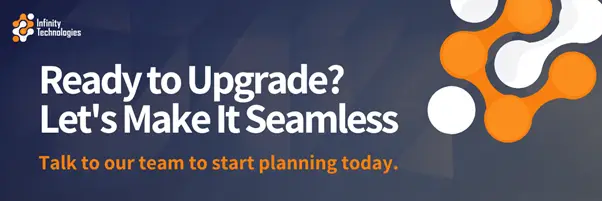The countdown to Windows 10’s end of support is ticking, and your business needs a smooth transition plan. While the prospect of upgrading an entire organization to Windows 11 might seem overwhelming, the right approach can minimize disruption and actually boost productivity.
Last time in our Windows series, we talked about the risks you expose your business to by continuing to use Windows 10 past its end-of-life deadline (October 14, 2025). In today’s step-by-step guide, we’ll walk you through how to upgrade from Windows 10 strategically, ensuring your team stays productive while gaining the security and performance benefits of Microsoft’s latest operating system.
“It’s Just an Update – Why Do I Need to Plan My Business’s Windows OS Migration?”
Moving from one version of an OS to the next might take a matter of minutes on a single personal device, but the same can’t be said for businesses.
A rushed upgrade to Windows 11 is one of the fastest ways to create chaos in your workplace. Without proper planning, you risk:
- Extended downtime while employees struggle with unfamiliar interfaces
- Lost productivity as teams wait for software compatibility issues to be resolved
- Data loss if migration processes aren’t properly tested
- Security vulnerabilities during the transition period
Not only does a well-planned upgrade from Windows 10 prevent headaches and last-minute panic, but it’s also an opportunity in disguise.
Preparing properly gives you the chance to streamline operations, refresh aging hardware, and implement better security practices across your entire organization.
So here’s how to prepare.
Phase 1 of Your Upgrade from Windows 10: Pre-Migration Assessment and Planning
Step 1: Conduct a Comprehensive System Audit
Before making any changes, you need a clear picture of your current environment:
- Hardware inventory: Document every device, noting processor type, RAM, storage, and TPM chip status. Windows 11 requires TPM 2.0, 4GB RAM minimum (8GB recommended), and specific processor generations. This is something we’d recommend getting Infinity Technologies’ help with, as it can be time-consuming if you don’t know what you’re looking for.
- Software catalog: List all your business-critical applications, noting their versions and Windows 11 compatibility status. Pay special attention to industry-specific software, older database systems, and custom applications.
- User profiles and data: Identify where critical business data lives, including local files, shared drives, and application-specific data that needs migration.
- Network dependencies: Document printers, scanners, and network-attached devices that may need driver updates or replacements.
Step 2: Create Your Migration Timeline
A realistic Windows OS migration timeline could span as much as 3-6 months, depending on your business size and the compatibility of your current hardware:
- Months 1-2: Planning, testing, and hardware procurement
- Month 3: Pilot deployment with a small group
- Months 4-5: Phased rollout to remaining users
- Month 6: Final stragglers and cleanup
Build buffer time into each phase. Rushing will lead to problems that take longer to fix than they would have taken to prevent.
Step 3: Develop Your Testing Strategy
When planning an upgrade from Windows 10, it’s a good idea to create a test environment that mirrors your production setup:
- Set up representative hardware configurations
- Install and test all critical applications
- Test network connectivity, printing, and peripheral devices
- Document any issues and their solutions
This testing phase often reveals compatibility problems that would otherwise surface during the live migration, causing significant disruption.
Phase 2: Preparing for a Windows OS Migration
Step 4: Address Hardware Requirements
For compatible devices: Ensure TPM 2.0 is enabled in BIOS settings, verify secure boot capabilities, and confirm adequate storage space (32GB minimum, but 64GB recommended for smooth operation).
For incompatible devices: Budget for a hardware refresh or consider Extended Security Updates as a temporary bridge while planning replacements.
Application strategy: Work with software vendors and your Virginia IT support team to confirm Windows 11 support timelines and identify replacement applications for any software that won’t support Windows 11. Test peripheral compatibility and order any necessary hardware updates before beginning the migration.
Step 5: Prepare Your Backup and Data Migration Strategy
Back up everything: Create comprehensive, secure backups of all business data, including local files, application data, and system configurations.
Choose your migration method:
- In-place upgrade: Faster but higher risk if issues occur
- Clean installation: More time-intensive but eliminates legacy problems
- Hybrid approach: Clean install on new hardware with data migration
Test data restoration: Verify that your backup and restoration processes work correctly before relying on them during the live migration.
Phase 3: Executing Your Upgrade to Windows 11
Step 6: Start with a Pilot Group and Phased Rollout
Start with 5-10 early adopters from different departments who can provide detailed feedback on the daily impact of your upgrade from Windows 10. Choose tech-savvy users representing major software workflows, document their experience, and refine your process based on their input.
For the broader rollout, deploy in phases: IT department and power users (Week 1), administrative staff and management (Weeks 2-3), production and customer-facing teams (Weeks 4-6), and final users with cleanup (Weeks 7-8). Schedule upgrades during lower-activity periods and ensure IT support is readily available.
Step 7: Handle Data Migration and System Setup
Use Windows’ built-in migration tools or third-party solutions to transfer documents, settings, and application data systematically. Recreate network drives, VPN connections, and printer setups, and verify all critical data and settings are working before marking each user’s migration as complete.
Don’t forget that many applications store settings in specific locations. Document and test the migration of these configurations during your pilot phase.
Phase 4: Training and Optimization
Step 8: Provide Targeted Training and Prepare Your Support Desk
Provide just-in-time training materials right before or immediately after each user’s upgrade, focusing on what’s different in Windows 11 (particularly the redesigned Start menu, taskbar, and Settings app). Customize training materials for different job functions and provide quick-reference cards for common tasks.
Brief your support team on common Windows 11 questions and have solutions ready for typical post-migration issues. (If you’re an Infinity Technologies client, you can skip this step.)
Step 9: Monitor and Support
The first few weeks after an upgrade from Windows 10 will be the best time to address issues and ensure smooth, effective user adoption. During this time, focus on:
- Performance monitoring: Track system performance and user satisfaction to identify areas needing attention.
- Feedback collection: Create channels for users to report issues or suggest improvements to your process.
- Continuous improvement: Use feedback from each phase to refine your approach for subsequent deployments.
Don’t Make These Mistakes When You Upgrade from Windows 10
Skipping the pilot phase: Going straight to full deployment without testing creates unnecessary risk and often leads to widespread issues.
Inadequate training: Users who feel unprepared are more likely to resist the change and experience productivity drops.
Poor communication: Keep teams informed about timelines, expectations, and available support throughout the process.
Rushing the timeline: Compressed schedules lead to mistakes, shortcuts, and problems that take longer to resolve than they save.
Neglecting post-migration support: The first few weeks after migration are crucial for addressing issues and ensuring user adoption. The longer you leave it, the more impact ‘teething problems’ will have on your operations.
Working with IT Support Partners for Business IT Upgrades
Many businesses find that partnering with experienced IT support providers significantly improves their outcomes when undertaking a project like upgrading to Windows 11.
Professional IT teams have experience with large-scale migrations and know how to avoid common pitfalls. They can provide additional hands during peak migration periods, as well as professional migration tools and techniques that work more reliably than basic approaches.
What’s more, having dedicated support during and after the migration reduces internal stress and ensures faster issue resolution.
When evaluating IT support partners in Virginia, look for experience with Windows OS migration, references from similar-sized businesses, and clear communication about their process and timeline.
Frequently Asked Questions
How long does it take to upgrade from Windows 10 to Windows 11?
The actual upgrade process typically takes 1-3 hours per device, depending on hardware speed and data volume. However, a complete organizational migration can span 3-6 months when done properly, including planning, testing, and phased deployment.
Can I upgrade to Windows 11 if my hardware doesn’t meet the requirements?
While technically possible, it’s not recommended for business use. Unsupported hardware may experience performance issues and security vulnerabilities and won’t receive future updates. It’s better to upgrade hardware or use Extended Security Updates until replacement is feasible.
What happens to my files and programs during a Windows OS migration?
With an in-place upgrade, most files and compatible programs are preserved. However, some applications may need to be reinstalled or updated.
A clean installation requires manual data migration but often results in better performance and fewer compatibility issues. It’s something experienced IT services in Virginia can handle for you.
How much does it cost to upgrade a business to Windows 11?
Costs vary significantly based on your current hardware. If devices are compatible, the Windows 11 upgrade is free. However, businesses typically spend $500-2000 per workstation when hardware upgrades are needed, plus professional services for migration support.
Will Windows 11 slow down older computers?
Windows 11 is generally more efficient than Windows 10, but very old hardware that barely meets requirements may see some performance impact. Devices with SSDs, 8GB+ RAM, and modern processors typically see improved performance.
Do I need to upgrade all devices from Windows 10 at once?
No, and it’s usually better not to. Phased migrations reduce risk and allow you to learn from early deployments.
What should I do if critical software isn’t compatible with Windows 11?
First, check with the vendor for updated versions or compatibility patches. If none exist, consider alternative software solutions, virtualization to run older applications, or temporarily using Extended Security Updates while planning longer-term solutions.
How do I handle employees who resist the upgrade to Windows 11?
Focus on training and support rather than forcing adoption. Highlight benefits relevant to their daily work, provide adequate training time, and ensure strong technical support during the transition. Most resistance comes from fear of the unknown rather than actual problems with Windows 11.
Can I roll back to Windows 10 if there are problems?
Windows 11 includes a rollback option for 10 days after the upgrade. However, rolling back entire organizations is disruptive and should be avoided through proper testing and phased deployment. We can help you plan your migration carefully rather than relying on rollback options.
What’s the best time of year for business IT upgrades?
Many businesses prefer upgrading during slower periods like late spring or early fall, avoiding busy seasons, holidays, and budget year-end periods. However, with Windows 10 support ending in October 2025, timing becomes less flexible. Start planning now regardless of your preferred timing.
Ready to Upgrade from Windows 10?
We’ll work with you to create a customized migration plan that keeps your team productive while improving your organization’s security and performance.
Contact Infinity Technologies today to discuss how our experienced team can help ensure your upgrade from Windows 10 happens smoothly, on time, and within budget.